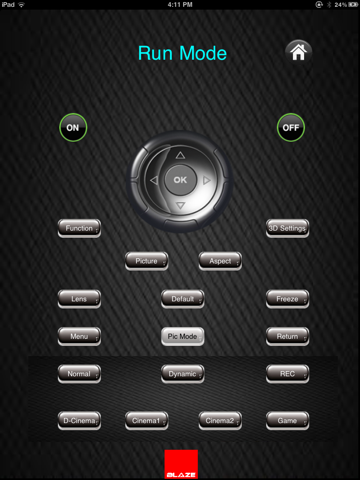Blaze-Panasonic Projector Remote Control app for iPhone and iPad
Developer: Blaze Automation Services (P) Ltd.
First release : 01 Oct 2012
App size: 1.95 Mb
“There are many ways you can put your Ipad to work while you’re on stage.”
The Blaze-Panasonic remote control app gives presenters with entirely new possibilities to control their projector easily and display content at any time. This projector remote control app allows for comfortable remote control of network panasonic projector. It can wirelessly control the projector from Ipad with flexible and easy-to-use Interface. Its functionality includes powering on and off, selecting input signals, as well as picture and sound settings.
You do not need a remote control, nor do have to worry about complicated “content-display”, launch our app and you will see the difference.
Requirements:
Panasonic projector PT-AE7000EA
Projector connected in serial to the server system.
Blaze Video Server application running on server.
Wireless Router for Wi-Fi.
Ipad connected to Wi-Fi.
Features:
The application can be used on an iPad with iOS4.2 or later.
Customization of output on projector can be done from various controls.
Initial Settings:
Wi-Fi connectivity on iPad must be ON. (For this Tap settings>Wi-Fi and
Choose Wi-Fi network at your home).
Blaze Server application should be run in the server system and it must be in the home network.
Connect projector to the server system through serial port. When server is run, select the COM port of which projector is connected.
Server system and Ipad should be on the same network. (Do not use the IP addresses that were already used in the home network). No two devices should have same IP Address in the Network.
For example, if the Wi-Fi Gateway IP Address is 192.168.1.1 and if we want to assign IP address 192.168.1.103 to Wi-Fi connectivity on IPad, then
Select the arrow mark given at right side of selected Wi-Fi connection.
Here, we have to assign IP Address for the IPad. Select “Static” from the given tabs.
Assign IP Address as 192.168.1.103
Enter 255.255.255.0 at the given Textbox across Subnet mask.
Enter 192.168.1.1 at the textboxes across Default gateway and DNS.
How to Start?
Click on Blaze Projector remote control application on iPad. Select Run Mode and enter the IP address that is assigned to the Server system. Communication with the Projector cannot be done if incorrect IP address is given. Kindly restart the application if you change the IP Address of server system.
Important Note:
"Blaze Projector Server" is must if you want to communicate with the panasonic projector device from the IPad application.You have to purchase the server application from Blaze automation services.For product inquiry and support please contact with the contact details provided.
Contact details:
Email Id:[email protected]
Tel: +91 40 6457 2220
Mobile: +91 889 736 0114